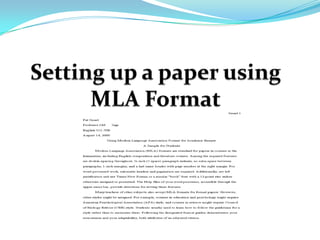Setting up a paper using mla format
- 1. Setting up a paper using MLA Format
- 2. Overview The instructions you are about to read are about how to write a paper using MLA formatting. I will be giving instructions on;Setting your margins
- 4. Applying a header to the page, etc. This power point will walk you through setting up the paper step by step using screen shots and written instructions to ensure that you correctly accomplish each step before moving on to the next. This power point will help anyone who is trying to write a paper in MLA format and should not be used if MLA format is not the desired format of the paper they are trying to set up. If this is knowledge you wish to acquire then lets begin.
- 5. Knowledge Needed to BeginYou will need basic computer skills.
- 6. You will also need to have access to Microsoft office Word 2007. Setting MarginsSelect Page Layout Tab
- 8. Select Normal(1” on all margins) in the drop down menu.Line SpacingClick on the Home Tab
- 9. In the Paragraph section click on the Line Spacing icon
- 10. Set the Spacing to 2.0(All the writing in the paper should be double spaced including the heading)
- 11. Setting FontSelect the Home Tab then go to the Font section.
- 12. Select Times New Roman in the drop down menu.
- 13. Select 12 Point Font in the drop down menu to the right of the Font Theme.Applying a HeaderSelect Insert Tab
- 15. Select Top of Page in the drop down menu.
- 16. Select plain 3 in the drop down menu. (The number will be on the right side of the screen)Adding Text to your HeaderType your last name to the Left of the number.
- 17. Highlight your name and number.
- 18. Select the Home Tab
- 19. Change the Font to Times New Roman, 12 pt
- 20. Select the Design Tab
- 21. Select the X icon to close the Header and FooterHeadingIn Upper Left Corner
- 22. Type in Your name and press Enter
- 23. Type your Teachers name and press Enter
- 24. Type in Class name and press Enter
- 25. Type the Date and press Enter
- 26. Insert the Title into the center of the paper by clicking on the Centering Text icon in the Home Tab.(Example)Ivy WhiteDr. RodriguezComp. 2 14123 March 2010
- 28. Select Left writing text in Paragraph section of the Home Tab.
- 29. Press Tab
- 30. Begin Writing your paper. (All other paragraphs in the essay should also begin like this.)(Example) MLA format is used for many college courses etc…
- 31. Congratulations Thank you for using my power point instructions and congratulations on setting up your paper in MLA format. You will now be able to help other students who do not know how to set up their papers. Be aware that this is only one way of formatting a paper there are many others such as APA that are also effective and sometimes required which you can enjoy learning in the future if you would like, or if need be. Now you will be able to approach each MLA assignment with less stress and be able to focus more on the actual substance of your paper because of your confident in your formatting skills. I am glad my instructions could be of help to you and hope you will refer others to this power point when asked for instructions on how to write a paper using MLA format.